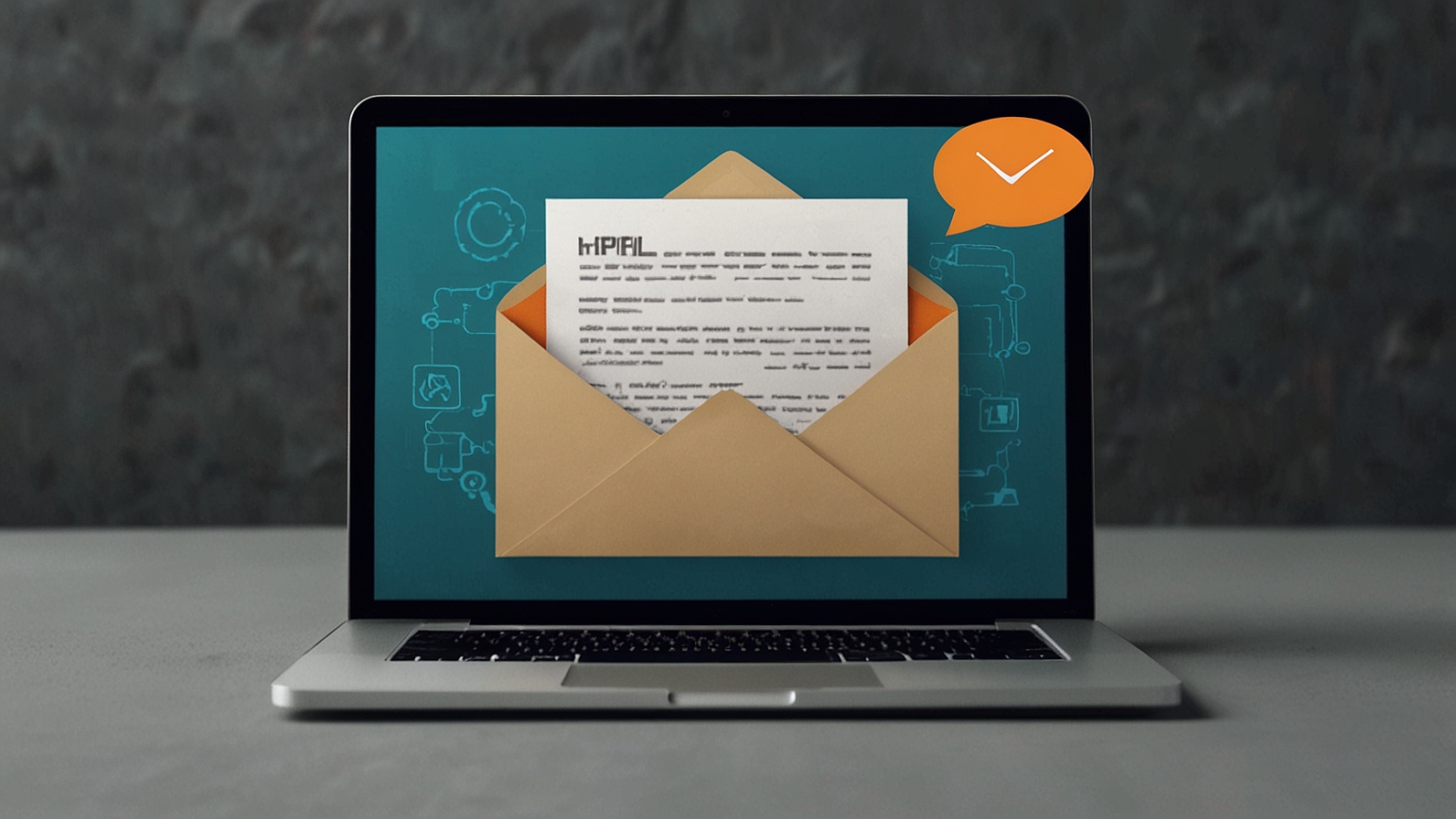Remember that moment? You finally snag that killer VR headset, fire up Half-Life: Alyx, strap in… only to be greeted by a slideshow disguised as gameplay. Jittery movements, blurry visuals, maybe even a nausea-inducing stutter fest. It’s heartbreaking, especially when your gaming laptop crushes flat-screen titles. The truth is, VR demands more. It’s not just about raw power; it’s about how to optimize gaming laptop for vr gaming – squeezing every drop of performance while keeping things stable and cool. Forget frustration; let’s transform your laptop into a VR powerhouse.
Why VR is a Different Beast for Your Laptop
Think of your laptop playing a regular game like running a marathon on a track. Challenging, but predictable. VR? That’s like running the same marathon while simultaneously juggling flaming torches and solving complex equations. It’s rendering two high-resolution displays (one for each eye) at super high frame rates (typically 72Hz, 80Hz, 90Hz, or even 120Hz!), tracking your head movements with zero lag, and processing complex environments – all in real-time. Any hiccup in this delicate dance is instantly noticeable and immersion-breaking. Optimizing ensures your laptop isn’t just running VR, but excelling at it.
Know Your Hardware: The VR Foundation
Before tweaking, understand your tools. You can’t optimize what you don’t comprehend.
- The Heart: CPU & GPU
- GPU is King (and Queen): This is the single most critical component. Aim for NVIDIA RTX 3060 (laptop) / AMD RX 6600M or higher. The RTX 40-series (4050, 4060, 4070, etc.) or AMD RX 7000-series offer better efficiency and features like DLSS 3/FSR 3, which are VR lifesavers. VRAM matters! 6GB is the absolute bare minimum for simpler titles; 8GB or more is strongly recommended, especially for mods or complex games like MSFS 2020.
- CPU Matters Too: Don’t let the GPU steal all the spotlight. A powerful CPU (Intel Core i7/i9 H-series, AMD Ryzen 7/9 H-series) is essential for feeding the GPU data fast enough and handling physics/AI. Avoid older dual-core or low-power U-series chips.
- The Stage: RAM & Storage
- RAM: 16GB is the standard recommendation. Some very demanding titles or heavy multitasking might benefit from 32GB, but 16GB is usually sufficient for pure VR gaming.
- Storage: An SSD (NVMe is best) is non-negotiable. VR games load massive assets constantly. A slow HDD will cause excruciating load times and potential stutters during gameplay.
- The Bridge: Your VR Headset & Connection
- Know Its Needs: Check your headset’s minimum and recommended specs. A Quest 2 via Link has different demands than a native DisplayPort headset like the Valve Index. Higher resolution headsets (HP Reverb G2, Pimax, Vive Pro 2) demand significantly more GPU power.
- Connection is Key:
- USB-C/DisplayPort: Ensure your laptop has the correct port (often requires a Mini-DisplayPort or specific USB-C port with DisplayPort Alt Mode).
- Wi-Fi (Standalone Headsets like Quest): For wireless PCVR (Air Link, Virtual Desktop), a dedicated Wi-Fi 6/6E router in the same room is highly recommended for a smooth, low-latency experience. 5GHz band is essential.
VR Headset Requirements Snapshot:
| Headset Type | Connection Method | Key Laptop Port Needs | Performance Demands | Notes |
| Oculus Quest 2/3 | Link Cable (USB-C) | High-Speed USB-C (USB 3.2+) | Moderate to High | Resolution & refresh rate adjustable. |
| Oculus Quest 2/3 | Wireless (Air Link/VD) | Strong 5GHz/Wi-Fi 6 Router | Moderate to High | Adds encoding/decoding overhead. |
| Valve Index | Native | DisplayPort 1.2+ | High | High refresh rates (up to 144Hz). |
| HP Reverb G2 | Native | DisplayPort 1.3+ | Very High | High resolution demands strong GPU. |
| HTC Vive Pro 2 | Native/Wireless | DisplayPort 1.4 / WiGig Adapter | Very High / Extreme | Highest consumer resolution currently. |
| PSVR 2 | N/A | N/A | N/A | Requires PlayStation 5, not PC. |
Read also: Why Browser Gaming Finally Feels Good: My Deep Dive into www Daysaver .net Gaming
Gearing Up: Essential Software & Settings
Now, let’s get your software environment primed.
- Drivers: Stay Sharp!
- GPU Drivers: Crucial! Always keep your NVIDIA GeForce or AMD Radeon drivers up-to-date. New drivers often include VR performance optimizations and bug fixes. Use the official GeForce Experience or AMD Adrenalin software for easy updates. Consider using “NVIDIA Studio Drivers” only if you have specific creative app compatibility issues; “Game Ready Drivers” are generally better for VR.
- Windows Optimization: Trim the Fat
- Game Mode: Ensure it’s ON (Settings > Gaming > Game Mode). It helps prioritize resources for your game.
- Background Apps: Ruthlessly close unnecessary background programs – web browsers (especially Chrome tabs!), Discord (unless needed for VR chat), streaming software, cloud storage syncs. Use Task Manager (Ctrl+Shift+Esc) to see resource hogs.
- Startup Programs: Disable non-essential apps from launching at boot (Task Manager > Startup tab).
- Power Plan: Always set to “High Performance” (Control Panel > Hardware and Sound > Power Options). This prevents your CPU/GPU from downclocking aggressively.
- VR Platform Software:
- SteamVR: Keep it updated. Explore its settings (right-click SteamVR status window > Settings):
- Video: Adjust per-application resolution (a HUGE performance lever!). Start at 100% globally and tweak per game.
- Performance: Enable the performance graph (Advanced Settings) to see real-time bottlenecks (red/yellow lines bad!).
- Oculus App (for Quest/Rift): Keep updated. Check settings under “Devices” for your connected headset (like adjusting refresh rate and render resolution). Lowering resolution here is often the single biggest performance boost for Quest users.
- SteamVR: Keep it updated. Explore its settings (right-click SteamVR status window > Settings):
Unleashing the Power: GPU & In-Game Tweaks
Time to fine-tune the graphics muscle.
- Mastering Graphics Settings (The Golden Rule): Resolution and Refresh Rate are your primary levers. Sacrificing these often yields the biggest gains. Lower them first before diving into fancy effects.
- Global vs. Per-App: Set a conservative global resolution/refresh rate in SteamVR/Oculus settings, then increase it per game only if performance allows. It’s easier than lowering settings game-by-game when things stutter.
- Refresh Rate: 72Hz or 80Hz is often significantly smoother and more stable than pushing 90Hz/120Hz on a borderline laptop. Try lower rates first.
- In-Game Settings: Prioritize Performance
- Turn DOWN/OFF: Shadows (Very High -> Medium/Low), Anti-Aliasing (MSAA is expensive, try FXAA/TAA), Ambient Occlusion, Reflections, Volumetric Fog, Draw Distance (slightly). These are often major FPS killers.
- Experiment: Texture quality usually has minimal performance impact if you have enough VRAM. Keep it High/Ultra if possible.
- Leverage Upscaling Tech (Game Changers!):
- DLSS (NVIDIA RTX): If the game supports it, USE IT! “Quality” or “Balanced” mode offers near-native visuals with huge performance boosts. DLSS 3 (Frame Generation) on RTX 40-series is revolutionary for VR if supported.
- FSR (AMD/Open Source): AMD’s alternative, often works on NVIDIA GPUs too. “Quality” mode is a great starting point. FSR 3 with Frame Gen is also emerging.
- Fixed Foveated Rendering (FFR): Renders the center of your view (where you look) at full resolution but reduces the resolution towards the edges. Supported in some games/settings (e.g., VRChat) or via tools like OpenVR FSR or Quest Games Optimizer (for Quest standalone). Offers a solid performance boost with minimal visual impact.
- GPU Control Panel Tweaks (NVIDIA/AMD): Tread carefully here. Often, letting the game/VR app manage settings is best. Potential tweaks:
- Power Management Mode: Prefer “Prefer Maximum Performance”.
- Texture Filtering – Quality: Try “High Performance”.
- Virtual Reality Pre-rendered Frames: Try “1”. Sometimes “2” or “3” helps with specific stutter types, but can increase latency. Test per game.
- Background Application Max Frame Rate: Set to 20-30 FPS to stop background apps from stealing GPU cycles.
Keeping Your Cool: Battling Thermal Throttling
This is the Achilles’ heel of VR on laptops. When your CPU/GPU gets too hot, they drastically slow down (throttle) to protect themselves, causing massive performance drops. Prevention is key!
- Elevate Your Laptop: Never use it flat on a desk or, worse, on a bed/blanket. Use a laptop stand or even just prop up the rear with books to massively improve airflow underneath. This is the simplest, most effective step.
- Invest in Cooling:
- Cooling Pads: Get one with large, powerful fans (look for 200mm+ or multiple high-CFM fans). They make a noticeable difference by feeding cool air to the laptop’s intakes. Cooler Master, Thermaltake, and IETS make effective ones.
- Laptop Vacuum Coolers: Less common, but some users report good results by actively pulling hot air out of the exhaust vents.
- Undervolting (Advanced): Reducing the voltage supplied to your CPU/GPU (using tools like ThrottleStop for Intel CPUs or MSI Afterburner for GPU) can lower temperatures without sacrificing performance (sometimes even improving it by preventing throttling). Research thoroughly for your specific laptop model! Done wrong, it can cause instability.
- Repasting (Expert Only): If your laptop is old (2+ years), thermal paste between the CPU/GPU and heatsink can dry out. Replacing it with high-quality paste (like Thermal Grizzly Kryonaut) can significantly drop temps. This usually voids warranty and requires technical skill.
Game-Specific & Advanced Tweaks
- Per-Game Profiles: Both NVIDIA Control Panel and AMD Adrenalin allow you to set specific graphics settings for individual games. Create profiles for your VR titles with optimized settings.
- Mods & Community Tools: Some games have mods specifically for VR performance. Check Nexus Mods or game-specific forums. Tools like OpenVR FSR (applies FSR upscaling to almost any SteamVR game) or fpsVR (detailed performance monitoring overlay in VR) are invaluable.
- Overclocking (Proceed with Extreme Caution): Pushing your GPU/VRAM clocks higher can yield gains, but generates much more heat, increasing the risk of throttling or instability. On a laptop, the thermal headroom is minimal. Undervolting is generally safer and more effective.
- Minimize Background Encoding: If using Oculus Link/Air Link or Steam Link, avoid screen recording or streaming simultaneously unless you have significant overhead.
Your VR Optimization Checklist: Next Steps
Don’t get overwhelmed! Tackle this step-by-step:
- Baseline: Run your VR game normally. Note performance issues (stutter, reprojection % in SteamVR graph, ASW kicking in Oculus).
- Software Cleanup: Update drivers, set Windows Power Plan, close background apps.
- Thermal Prep: Elevate laptop, ensure vents are clear, consider cooling pad.
- Headset Settings: Lower the global render resolution and/or refresh rate in SteamVR/Oculus App.
- In-Game Settings: Launch the game. Lower resolution/refresh first if possible. Then turn down Shadows, AA, Reflections, Fog. Enable DLSS/FSR if available!
- Test & Iterate: Play! Is it smooth? Use performance graphs (SteamVR, fpsVR). If still struggling, lower global resolution further or adjust more in-game settings. Find the sweet spot between visuals and smoothness.
- Advanced (Optional): Explore GPU control panel tweaks, FFR tools like OpenVR FSR, undervolting (carefully!).
VR on a laptop isn’t just possible; it can be incredible. By understanding the unique demands, strategically adjusting settings, and crucially, keeping your hardware cool, you can banish the stutters and step into truly immersive worlds. It’s about working smarter, not just harder. So, grab your headset, apply these tweaks, and get ready to experience VR the way it was meant to be – smooth, stunning, and utterly captivating. What’s the first VR experience you’re going to dive back into with your optimized beast?
FAQs
- Can any gaming laptop run VR?
- Technically, if it meets the absolute minimum specs of your headset and specific VR game. However, for a good experience (smooth, clear, enjoyable without constant tweaking), you need hardware significantly above the minimums (RTX 3060-level GPU or better, recent i7/Ryzen 7 CPU, 16GB RAM, SSD).
- My VR game is stuttering badly. What’s the FIRST thing I should try?
- Lower the Render Resolution. This is almost always the single most impactful setting for performance, especially in SteamVR or the Oculus App. Drop it 10-20% and retest.
- Is wireless VR (like Quest with Air Link) viable on a laptop?
- Yes, absolutely, but it adds complexity. You must have a very strong, dedicated 5GHz Wi-Fi connection (ideally Wi-Fi 6/6E router in the same room) and a laptop with a good Wi-Fi card. Wired Link is generally more stable, but wireless freedom is fantastic when optimized.
- What does “Reprojection” or “ASW” mean, and should I turn it off?
- These are motion smoothing techniques (Async Spacewarp on Oculus, Motion Smoothing/Reprojection on SteamVR). When your PC can’t hit the target frame rate, they artificially generate frames to reduce perceived stutter. The downside? They can introduce visual artifacts (“ghosting”). It’s generally better to optimize settings to hit your target framerate natively. If you can’t quite get there, keeping them on “Auto” is usually preferable to constant stutter.
- How important is cooling REALLY?
- Critically important. Thermal throttling is the number one cause of sudden, severe performance drops in VR laptops. Prioritize elevation, ventilation, and consider a cooling pad. Overheating also shortens component lifespan.
- Is DLSS/FSR worth using in VR?
- 100% Yes, if supported by the game. DLSS Quality/Balanced and FSR Quality often provide a near-identical visual experience to native resolution while significantly boosting frame rates. They are essential tools for laptop VR optimization. Frame Generation (DLSS 3/FSR 3) is even more transformative if your hardware supports it.
- Should I upgrade my RAM to 32GB for VR?
- For most current VR titles, 16GB is sufficient. However, if you play extremely modded games (like heavily modded SkyrimVR/Fallout 4 VR), flight simulators (MSFS 2020, DCS World), or multitask heavily while in VR, upgrading to 32GB can prevent stutters caused by running out of memory. Check your RAM usage in Task Manager while running your most demanding VR setup.
You may also like: The AI Gaming Revolution (techoldnewz.in): How Artificial Intelligence is Rewriting the Rules of Play